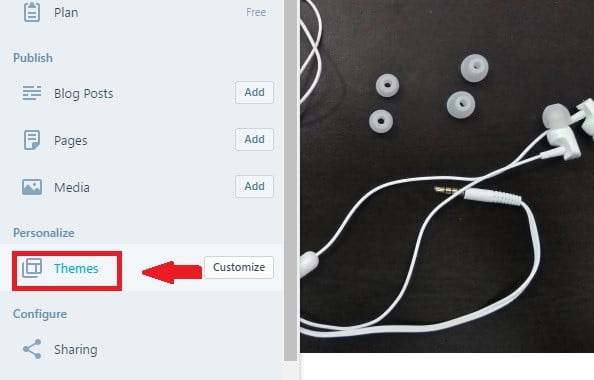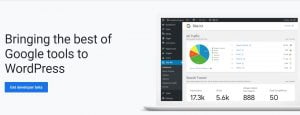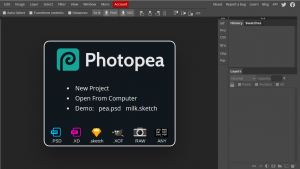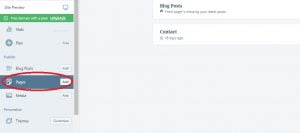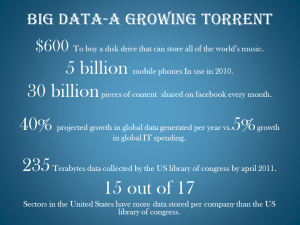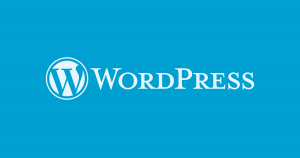In my previous articles, I have explained features of WordPress and how can you open account on WordPress. Once you have your account setup and you want to get started with your website or blog, you might be seeing some sample posts on your website and a theme which you selected during your account setup. We will get to replace the sample posts with your posts later on. In this article, I will be explaining to you how to choose a theme and customize it for your website.
Theme Selection: First of all, you need to click on themes and not on the customization. Here you can see a lot of options to choose from and you need to find the best-suited one for you. Sample posts will help you get an idea of how your website will look with your own posts on it.
Theme Customization: After finalizing your theme, you need to click on customize to customize it and do some important things for your website. I have explained all the customizing options one by one.
• Site identity: Here you name your website, give it a title/tagline and also a site icon. This single tab basically defines your website and helps users and the viewers get attracted to your website. You can also change the Footer Credit here in case you don’t like the default footer.

• Colors and Backgrounds: Here you choose the Background and the palette colors where you can choose from all the 16 million colors and select the color which seems best suited for your website.

• Fonts: Here you choose different fonts for the heading and the base font.
Choose simple fonts for a much professional look. You can also make the font look bold and change the size of both of the fonts differently.

• Menus: First, you need to choose the menu location. Choose whether to show Primary Menu or Social Media links besides your Site Title on top.

Then, you need to edit both of the menus. You can add items to your primary menu from pages, posts, categories, tags or format. Moreover, you need to setup your social media links in case you have already setup business on other social media platforms. You can also add new menus to your website here.
• Content Options: Here you can choose some options for the content that you post. Here you can see the options in the image provided.

• Widgets: Here you can edit your footers and choose from different options to show on your website. You will get some options that you can customize the footer.
• Static Front Page: Here you choose how your front page looks like. You can select from a static front page or the latest posts to show on your home page.
Do follow my posts for any updates on this.
If you have any queries or want to suggest something related to this, do comment below.