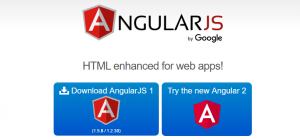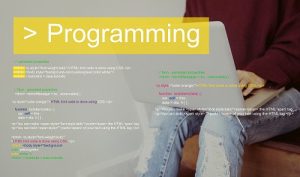Trello is a popular project management application that helps teams stay organized and collaborate effectively. Whether you are managing a personal project or working with a team, Trello offers a user-friendly interface and powerful features to streamline your workflow. In this step-by-step guide, we will walk you through the process of getting started with Trello, from registering for a free plan to creating projects and adding team members.
Table of Contents
Step 1: Registering for a Free Plan
- Visit the Trello website.
- Click on the “Sign Up” or “Get Trello for Free ” button located at the top right corner of the homepage.
- Enter your email address and create a password for your Trello account.
- Click on the “Sign Up” button to create your account.
- Alternatively, you can sign up using your Google account by clicking on the “Continue with Google” button.
Step 2: Creating a Project
- Once you have registered and logged in to your Trello account, you will be taken to the Trello dashboard.
- Click on the “Create new board” button to create a new project.
- Enter a name for your project in the provided field.
- Optionally, you can add a description to provide more details about your project.
- Click on the “Create” button to create your project.
Step 3: Adding Team Members to the Project
- Open the project board you created in the previous step.
- Click on the “Invite” button located on the right side of the board.
- Enter the email addresses of the team members you want to invite to the project.
- Optionally, you can customize the invitation message to provide more context.
- Click on the “Send” button to send the invitations.
Congratulations! You have now successfully registered for a free plan on Trello, created a project, and added team members to collaborate on the project. Trello offers a range of features to enhance your project management experience, such as creating task cards, assigning due dates, adding labels, and creating checklists. Explore these features to make the most out of Trello and optimize your project workflow.
Remember to regularly update your project board, assign tasks to team members, and communicate effectively to ensure smooth collaboration and project progress. Trello also offers mobile apps for iOS and Android, allowing you to access your projects on the go and stay connected with your team.
In conclusion, Trello is a versatile and user-friendly project management application that can greatly improve your team’s productivity and organization. By following this step-by-step guide, you can quickly get started with Trello, create projects, and invite team members to collaborate. Start using Trello today and experience the benefits of efficient project management.