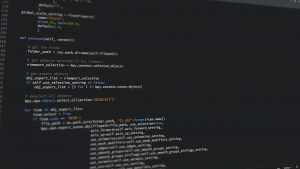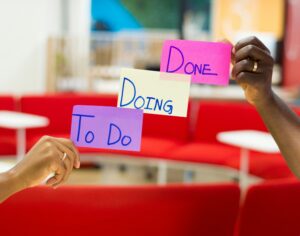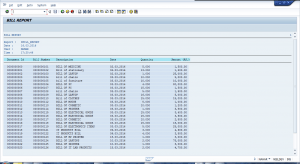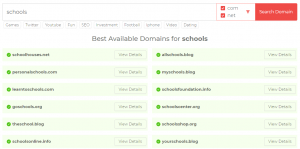The table is a data structure that is used to store information or data in the form of rows and columns. We can store N no. of records in a database table. Before we start discussing steps of the creation of a table in SAP System, we should have knowledge of various table fields.
Types of Table Fields:-
Field: – This defines the field name or column name of table.
Key Flag: – This defines whether the field is a key field or not when it has been checked it acts as key field and when it is unchecked it acts as normal field.
Data Element: – Data Element defines the type of field or column with a field label.
Data Type: – Data Type defines the data type of field i.e. it is of character type or numeric type.
Length: – Define the length of a field i.e. how many characters can be store in a field.
Decimal: – Defines the no. of digits permissible after decimal point in a number. It is used only in numeric data types.
Short Description: – Gives a small information about table field.
You can create table in SAP system by using T-Code: – SE11.
Steps to create a Table in SAP System: –
Step 1:- Open t-code SE11 as shown in below figure.

Step 2: – Select the option Database Table and type the table name in textbox and then click on create button.
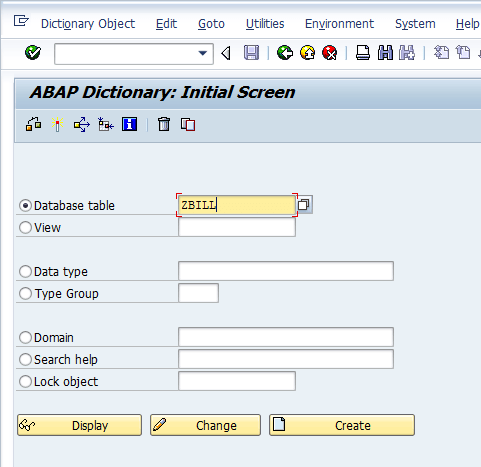
Step 3: – Now, Choose the Delivery Class by on placing cursor in textbox as shown in Red box in fig. and then click on small white box icon in below fig.
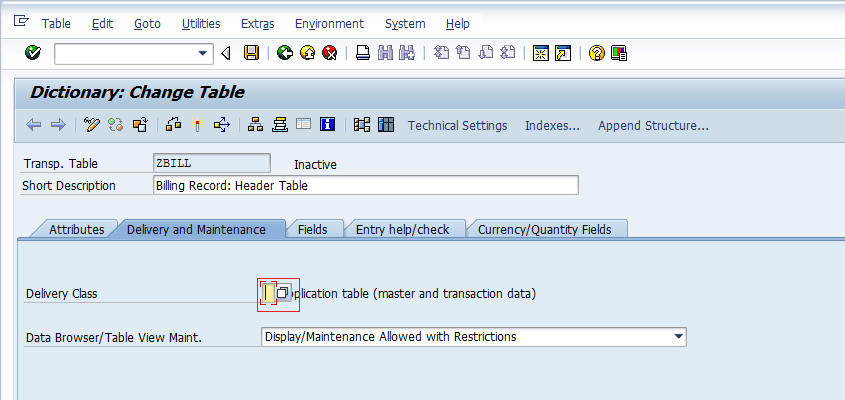
Step 4: – Now, Choose the Delivery Class from the popup and then Press Enter Key.
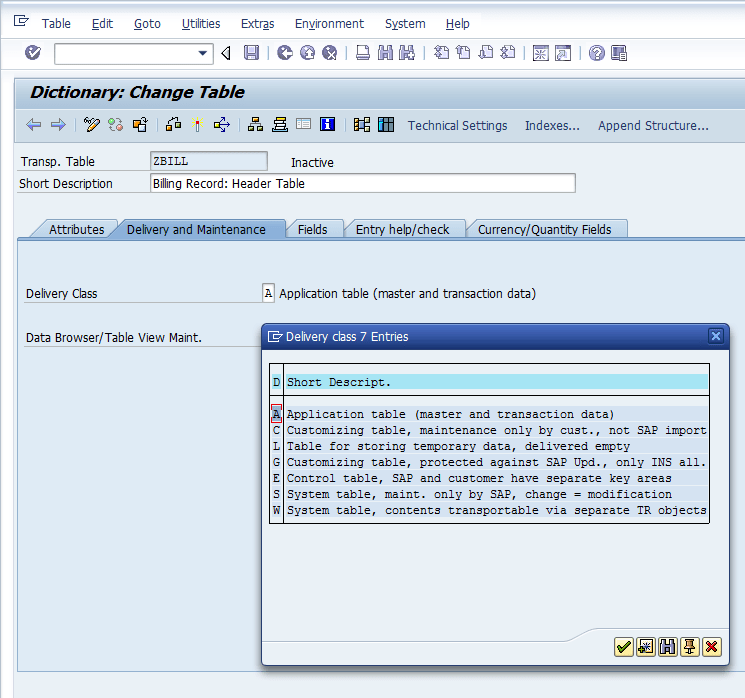
Step 5: – Now, choose Display and Maintenance type allowed or not after table creation.
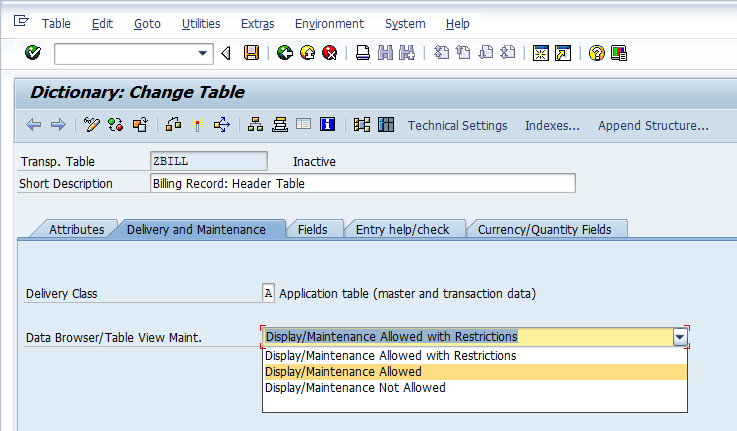
Step 6: – Open the Fields Tab and then add your fields with data element according to your requirement.
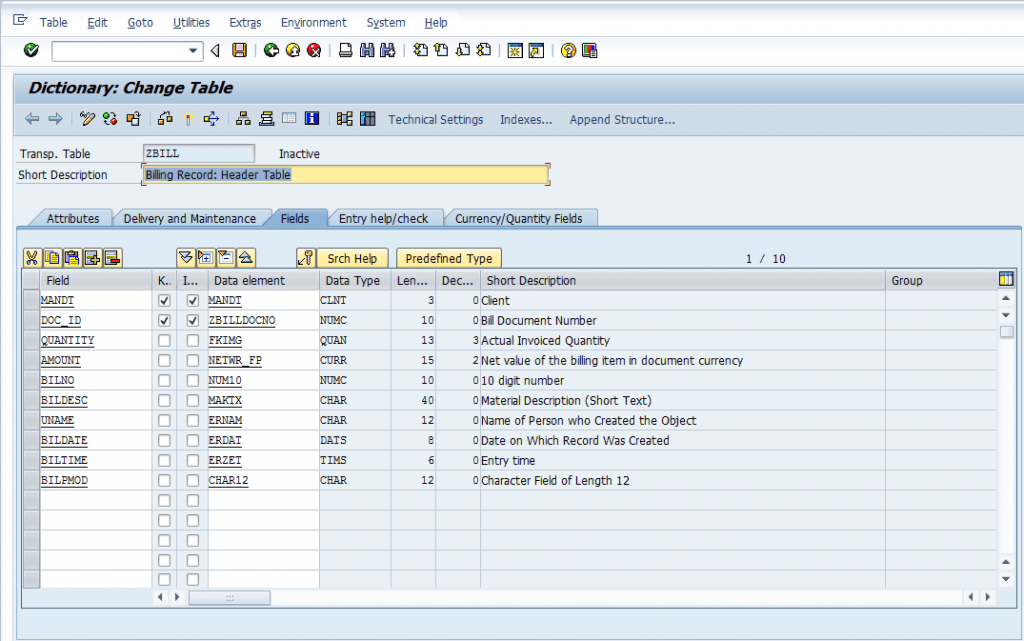
Step 7: – Open Currency/Quantity Fields tab and give reference table and reference field if required.

Step 8: – Now open the technical settings and then choose data class.
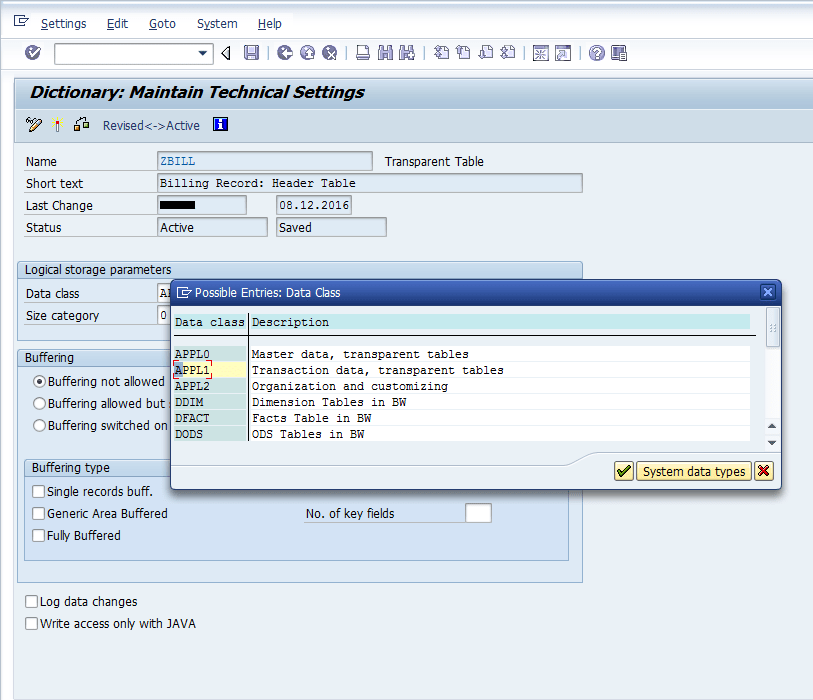
Step 9: – Choose Size Category i.e. expected no. of data records.
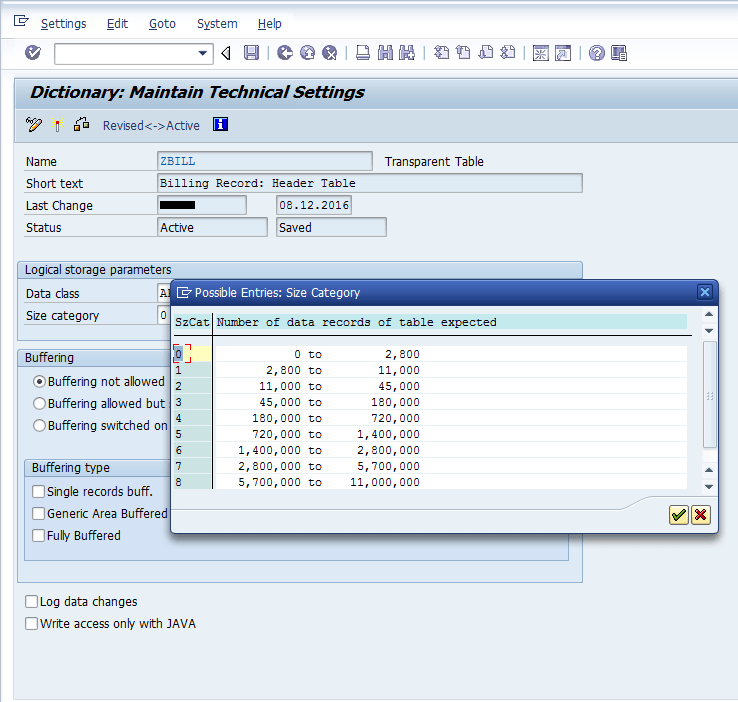
Now go back and then press Ctrl + S key to save and press Ctrl + F3 key to activate the table. Hence, your database table has been created.