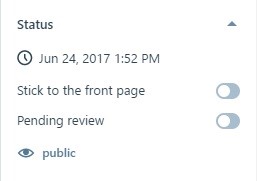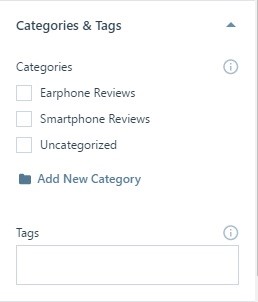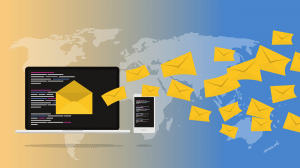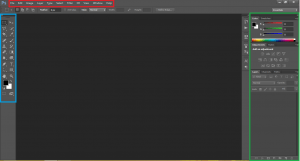In my previous article, I explained how to write your first blog on WordPress. In this article, I will be explaining the post settings that are available to us in WordPress.
Namely, you have the following options in Post Settings:
- Status
- Categories and Tags
- Featured Image
- Sharing
- Post Format
- More Options
Below is the explanation of each Post settings in brief.
Status: Here you are able to control the status of your post, you have 3 options to do what. These are:-
- Stick to the Front Page: Enabling this option makes your post stick to your first/home page even if your home page is set to have recent posts.
- Pending Review: If you want to review your post later, you can enable this option
- You can also select the visibility of your post from Public, Private and Password Protected. Selecting Public allows the post to be visible to everyone who visits your website, Private just allows the admins of the Website to view that post and Password Protected help you to protect your content using a password.

Categories and Tags: This is an important process in Post Settings as, under this tab, you define your post under different categories on your website and define different tags to your post to help it reach more people searching with those tags.
- Categories: Categories help you organize your Website in a better way and allow your viewers to get a better idea of all the categories which are there on your website. You can also set categories to show on your primary menu as already discussed in the menus. Moreover, you can add new categories as per your need which seems to be more suitable to your content.
- Tags: Tags defines what your post is all about and help people to get to it. You need to provide more and accurate tags to your post so that people searching for the same content can be advised to view your content. You need to separate your tags by pressing enter key after every tag.

Featured Image: Besides adding different images in your content which are shown only when someone gets to read that content, you can set one featured image which will be shown with the title of the post. The featured image needs to be pretty attractive so that more of the viewers are attracted by the post title and an attractive image.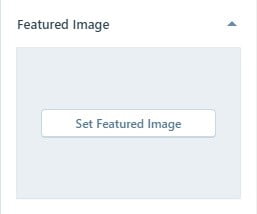
Sharing: Sharing every single post every time on your social media pages is never easy. So here you get a dedicated tab to do that. You just need to connect all your social media platforms here by clicking on connect new service and every time you write a new post, your post will be automatically shared to all your social media platforms. Moreover, you choose whether to show the share and like buttons on your post or not.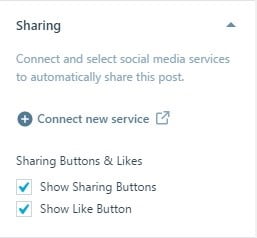
Post Format: You can also select your post to be of particular format to help WordPress showcase it more attractively. You can choose Image if you just want to share single image. If you want to share multiple images then you can choose Gallery. In case of video post, you need to select the post format as video. For Special Quote posts or Link posts (Containing some links which might be of some website), you have other 2 options mentioning Quote and Link. Standard Post Format can be chosen if your post mainly consists of text and some photos or videos embedded in it.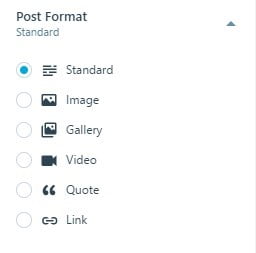
More Options: For some more control over your post, you get some more options which contains Slug, Excerpt, Location, Discussion or Coping whole post. The slug can be used in case you want to give a certain title name to the URL of the post. The excerpt is used to describe your article in brief on the Home page giving the link to the whole article. Location can be added to the post by selecting a location on the map which can also be used to describe your post. You can set your post to allow or disable comments, ping backs and trackbacks. Last option allows you to copy an existing post to your article.
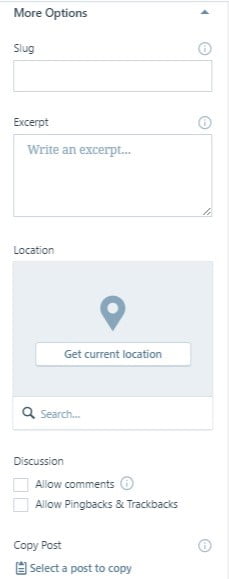
And this brings an end to this article.Do subscribe to our website for more updates on this and on other topics.
If you have any queries or want to suggest something related to this, do comment below.