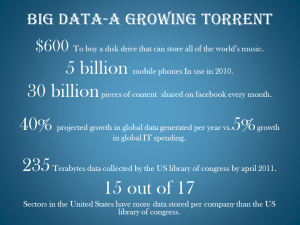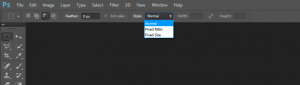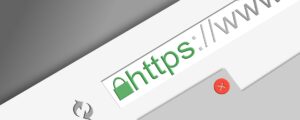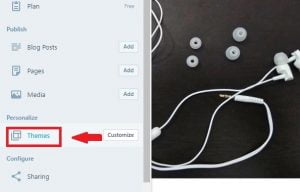EXIF stands for Exchangeable Image File Format. When we capture photos from the digital camera or mobile phones, Some meta-information about the photograph gets stored with that photograph, this information is known as EXIF data. In general, the EXIF data are harmless, as it mostly stores data about the camera, its, make, aperture, ISO used and so on. If you love photography and want to learn how a particular image was taken, what camera and settings were used, EXIF data is to look for. If EXIF data is not removed from a photograph, you can look for that information. In most of the cases even if you upload your photo online EXIF data will be retained and you can view them easily.
Table of Contents
Is EXIF data harmful?
In many ways, if it is used sensibly it is not harmful, but you never know what information people are looking online, so it is a good idea to remove EXIF data before uploading your photographs online. EXIF data become harmful for photographer’s privacy. Some information often stored in photographs can be considered harmful for your privacy:
- Exact Date and Time: Some times photos contain the exact date and time, while it is good for you to remember when you have taken the photo, the data can be exposed to everyone with whom you are sharing your photographs.
- GeoTag: These are the coordinates of the exact location where the photograph was taken. These are common in smartphones these days.
- Camera Details: Sometime it contains a unique serial number of the camera and lenses.
- Thumbnails: Some cameras create thumbnails of the photographs, if you want to manipulate the photo to hide some portion, in the main photo, it can still be visible on the thumbnail photo.
Below is the image with EXIF information of one image.
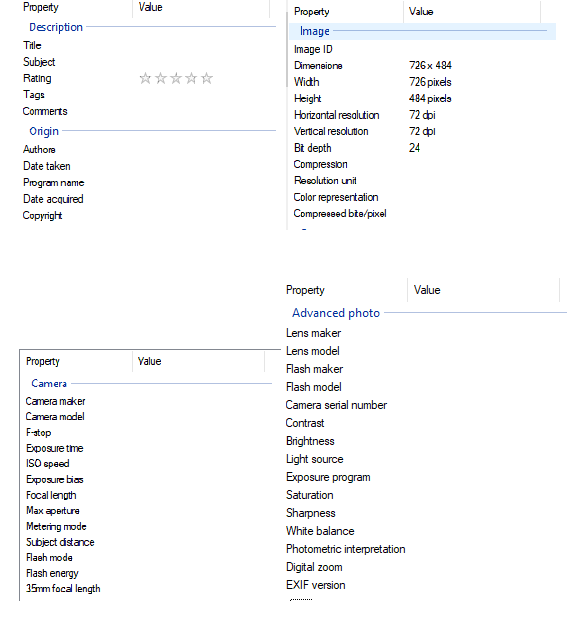
Apart from the EXIF captured default, you can also add and modify values of some properties of your image.
How to view and remove EXIF data
Ther are multiple ways to view EXIF data associated with a photo. You can view the data from your desktop or online. Now the question really is, why do you want to remove the EXIF data from images. So, the reason could be one due to Privacy reason and two, due to file size. You can actually reduce the file size of a photograph by around 10% (depends on photograph and information stored in the photo) by removing EXIF data from a photo. Let us see some tools that you can use to view and remove EXIF data from photos.
Using Windows 10 default property feature
We can use Windows 10 default property feature, to view and remove EXIF data from the image. To use this feature follow the below steps:
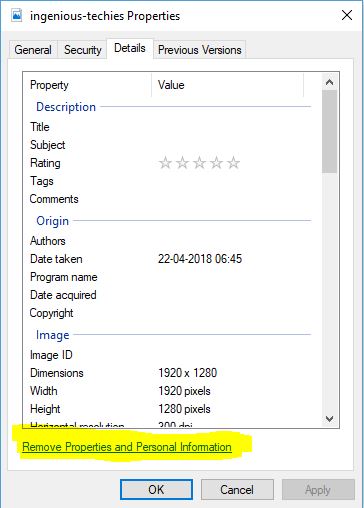
- Navigate to the image.
- Select the image and right-click on the mouse.
- Go the properties menu, generally at the bottom.
- Click on Details tab, generally the third tab.
- Here you can view and edit the EXIF details.
- You can remove properties and personal information by clicking at the bottom, see the highlighted area in the image above.
Using online tools
If you are on the go and want to remove EXIF data, you can use some online tools. I have used them a few times and was satisfied by the result. The tools I used are as follows:
- Remove Photo Data: Javascript based tool, image processing happens in the browser. If in doubt you can disconnect the internet once you opened the website. As claimed, they do not upload or store any data on their server.
- Exifremove: It supports image upload of up to 10MB. The image is uploaded on their server and they claim that it gets removed after one hour.
- Verexif: It supports image upload of up to 20MB. They claim they do not store any copy of your image. I believe the processing happens on their server.
Using android app
If you have captured your photograph from your android device and want to remove EXIF data, you can use a third party android tool Exif Eraser. You can download this from google app store. Using Exif Eraser is super easy. There are other apps available that you can give a try. The other android app that you can try is Photo Exif Editor. Both of the apps worked well for me even when I was not connected to the internet, so the processing happens offline, this is what I am assuming.
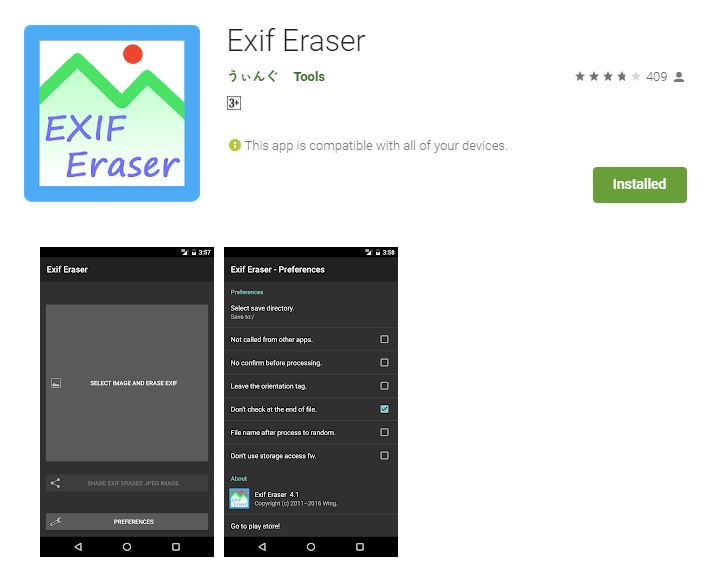
Bulk removal of EXIF data
To remove EXIF data in bulk, we will need a third party toll called Irfan View. Irfan view can be download from various mirror sites. After downloading Irfan View, also download Irfan view All Plugins. Irfan view and plugins are free to download.
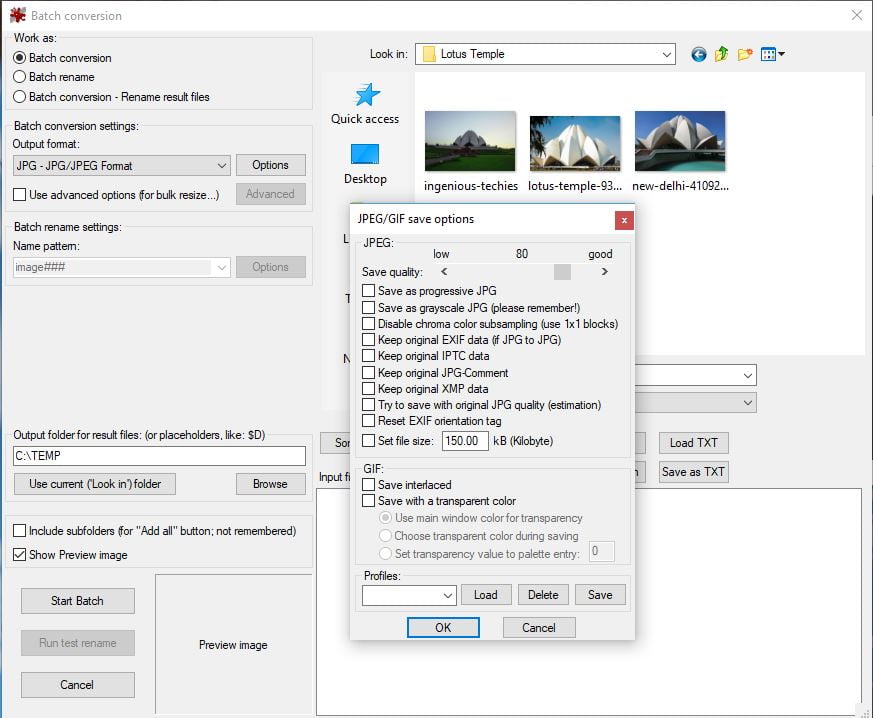
- After installing Irfan View and the plugin, Open the Irfan View application
- Navigate to File > Batch Conversion / Rename or hit B on your keyboard.
- This will open a window similar to the image above, now navigate to the folder where you have kept your photographs on the right-hand side of the window.
- Now select all the images you want from which you want to remove the EXIF data and then click the Add button below. if you want to add all images, just click on Add All button.
- Now on the left-hand side, where it says Batch Conversion settings click on Options.
- Uncheck the options Keep original EXIF data, Keep original IPTC data, Keep original JPG-Comment and Keep original XML data.
- Click OK to close the dialogue box.
- Now on the left-hand side, where it says Output folder for result files select the folder where you want to save the processed files.
- Now click on Start Batch.
- The Batch Process will start and you will get all processed files under the folder you have selected.
Unfortunately, I don’t have Mac devices so I haven’t tried any method there, but tools like Imageoptim can be used on Mac to remove EXIF data.