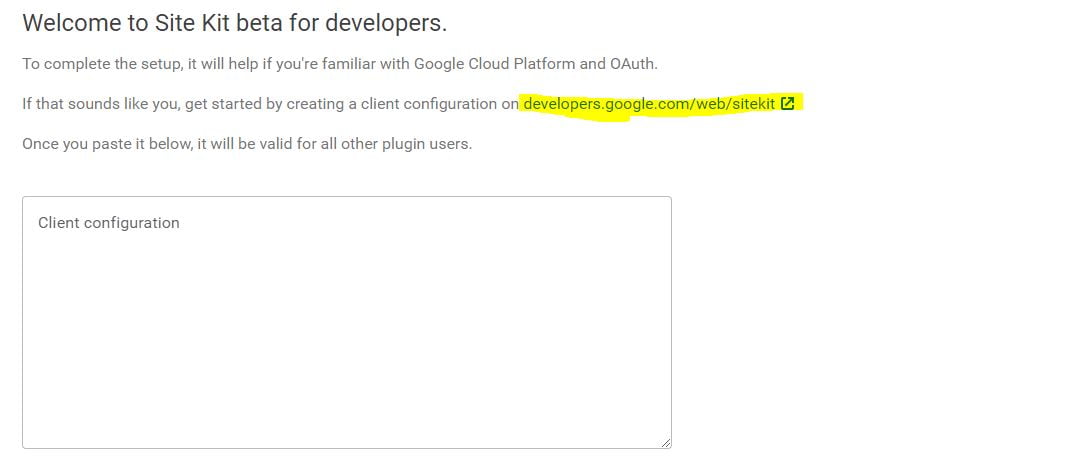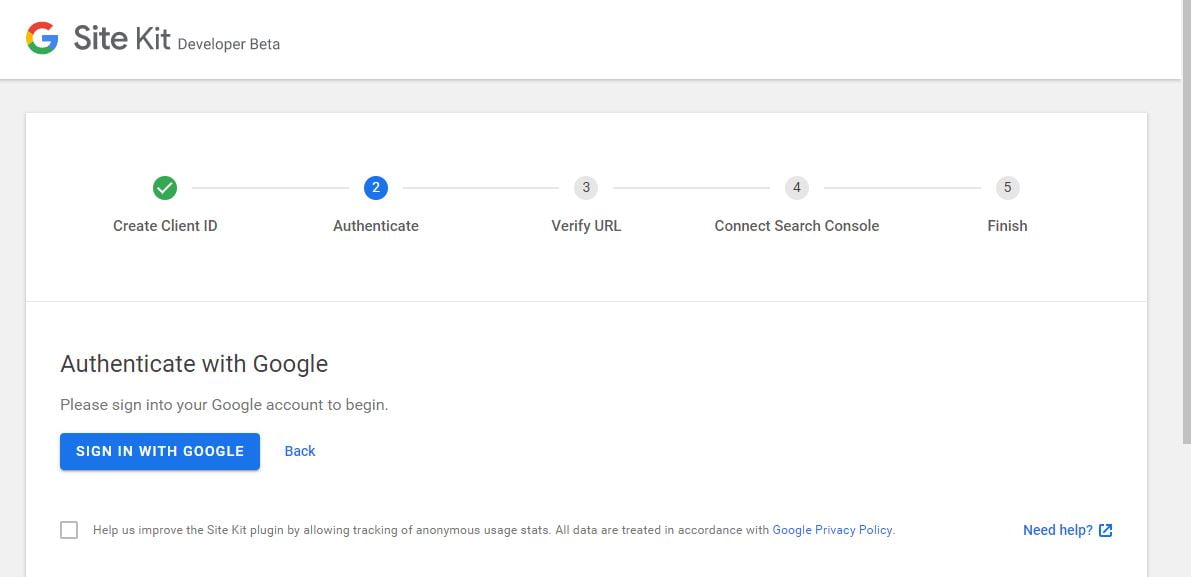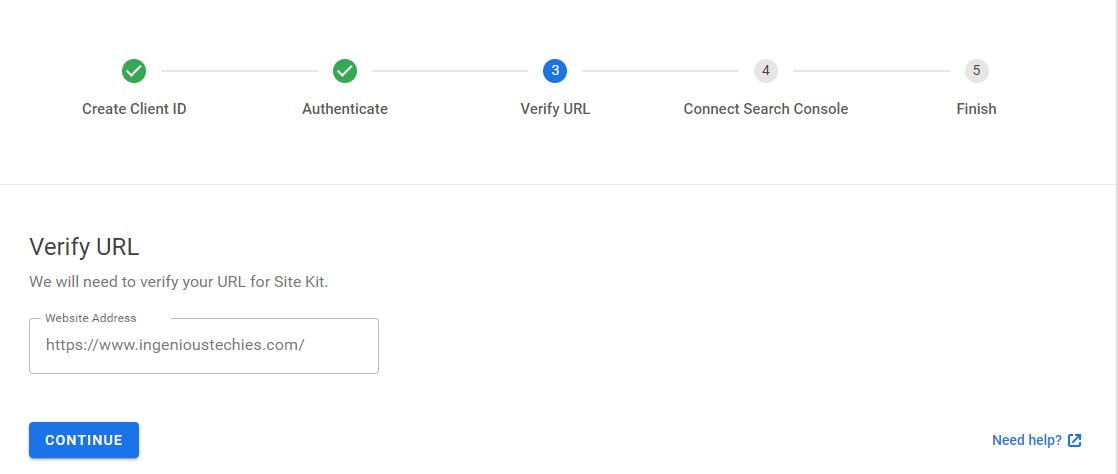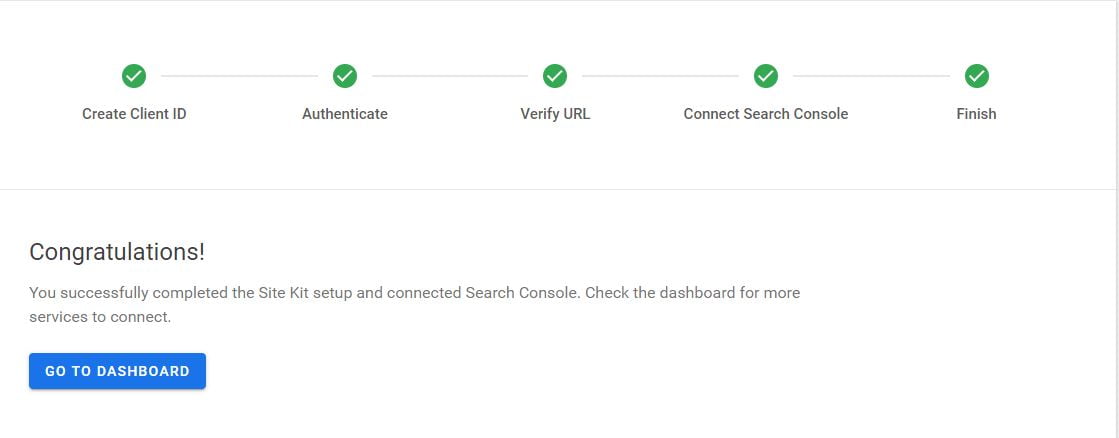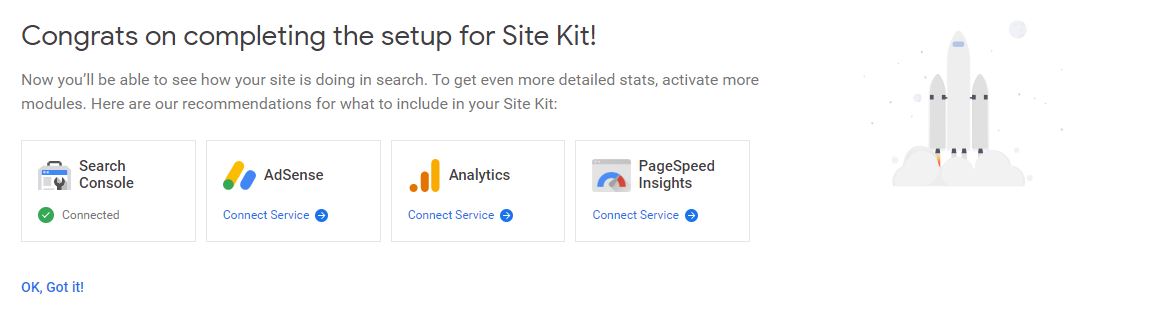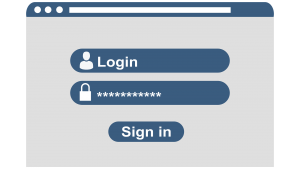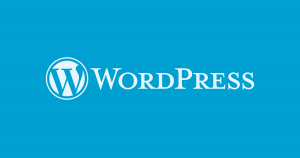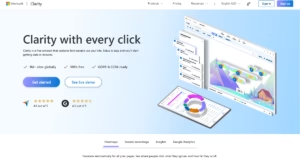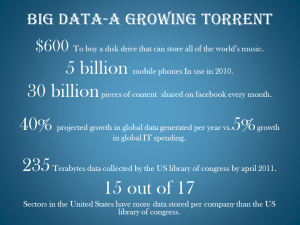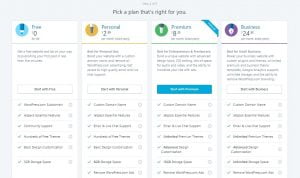Google has various services that are helpful for developers. We use various Google tools to build, analyze, promote and monetize our portals. As a WordPress developer, we generally use multiple plugins to use Google services to achieve what we want. Google has come up with Google Site Kit for WordPress. This is an amazing plugin which gives four Google services every developer needs for there WordPress sites: Search Console, Analytics, AdSense, PageSpeed Insights. At the time when I am writing this article, this Google Site Kit is in Developer Beta Version. Anyone with WordPress site is free to install and test this Plugin.
Is Google Site Kit Free?
As per Google, The Site Kit WordPress plugin is free to use, will remain so. Individual Google products included in Site Kit are subject to standard terms and fees (if any) for those products. So Yes, the Google Site Kit is free to use. As of now, all four services included are free to use by anyone having a vaild google account.
How to get Get Google Site Kit?
The Goold Site Kit is available for FREE Download at https://www.ingenioustechies.com/google-site-kit-wordpress-plugin-download.
How to Install Google Site Kit on my WordPress?
- Login to your WordPress Admin.
- Navigate to Plugins on Left and Click on Add New
- Click on Upload Plugin
- Select the zip file you have downloaded on your machine.
- Click on Install Now.
- After installation Activate it.
- After activation icon for Google Site Kit will appear on left, Now we have to configure it.
How to configure Google Site Kit For WordPress?
- Navigate to Site Kit and then to Dashboard.
- The first step is to create the Client ID
- To generate Client ID. Click on the highlighted link below.

- It will open in a new tab/window. You will see below details on the screen, Confirm it and click on GET OAUTH CREDENTIALS.
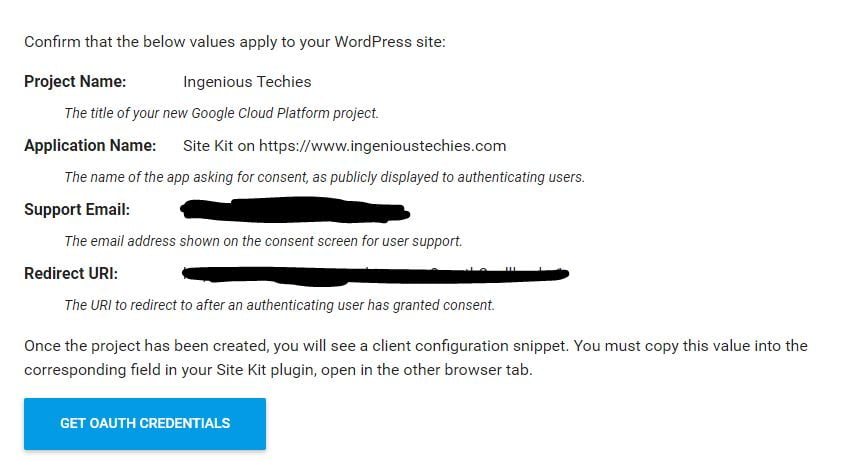
- You will get the code, Copy it and come back to WordPress and Past it in the Client Configuration box and click on Proceed.
- Now to Authenticate, click on Sign in With Google.

- It will take you to Google Sign in Screen.
- Provide your Gmail credentials.
- After that, you will be prompt for some permission. Just allow them.
- View and manage Search Console data (e.g., manage your sites, submit sitemaps)
- View and manage the list of sites and domains you control
- View and manage the owners of domains you control
- Then it will ask for confirmation of your choices, just click Allow at the bottom of the screen.
- It will ask you to verify the URL, Check the URL and click on Continue.

- After verification, you are all set.

- By default, your site will be connected to Google Search Console. You can connect other services by clicking on Connect Service for that service.

What Services / Products are available through Google Site Kit?
Search Console:
Google Search Console helps you understand how Google’s systems discover and render your pages. You can track how many people saw your site in Search results, and for what queries on Google search.
Adsense:
Google Adsense helps you Keep track of how much your site is earning you.
Analytics:
Google Adsense help you to see how users navigate across your site and if they complete the goals you have set as conversions.
PageSpeed Insights:
Google Page Speed Insights help you see how your pages perform. It provides actionable tips and suggestions to improve the performance of your site.
Isn’t it super easy to set up a Google Site Kit for your WordPress Site? Stay tuned for more information on the Google Site Kit.