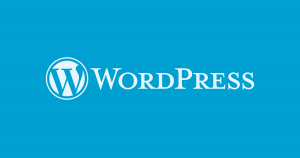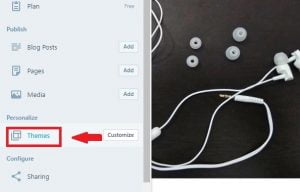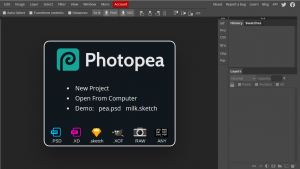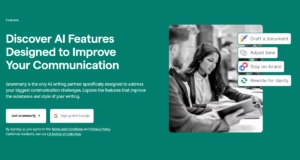Hello guys, in this article we will talk about the move tool. As the name defines it function, this tool is used to move an image, layer, selection or anything according to tool.

Moving an image using Move Tool
The selected icon in this bar is move tool. The shortcut key for this tool is V. Whenever you are working with some other tool and you have to move something just press V then your tool is selected. No need to go to the toolbox.
Here are the steps to use move tool.
- First of all open an image and select an object you want to move.
- Choose the move tool or press V on the keyboard.
- Now move the cursor to the part which you want to move.
- You will see that move cursor will change when you entered into selected area i.e Arrow with a scissors.
- Just click, hold and drag in the direction where you want to move.
The images below shows the before and after using the move tool outputs

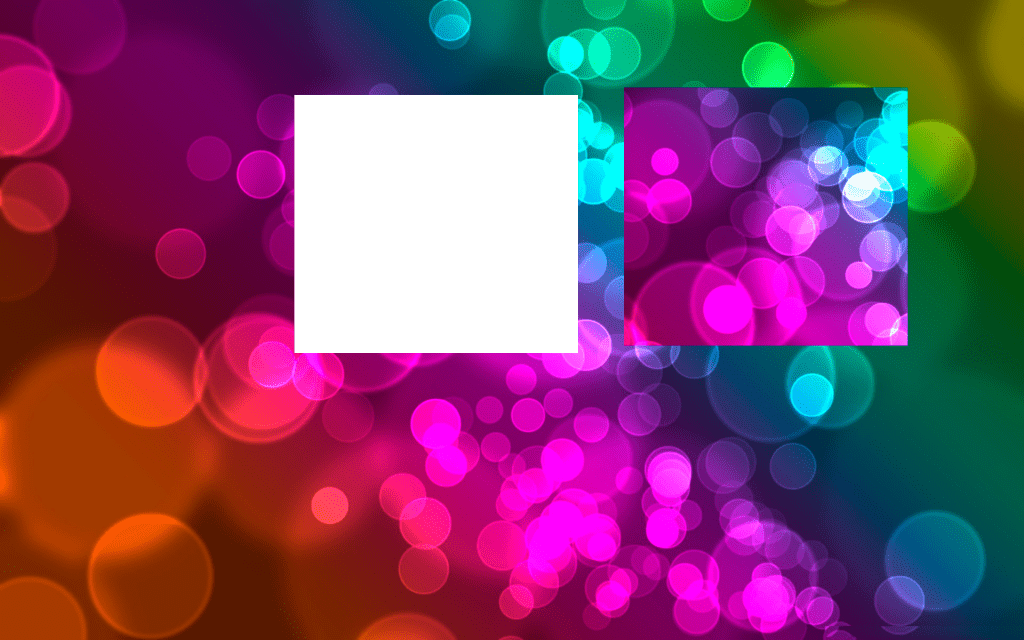
Very simple to use. As you see this is quick to move anything. According to tool, the moving of things in image changes. But the way to use it remains the same.
Moving a Layer using Move Tool (V)
While editing it is common to move layers from one canvas to another canvas. This is very simple. Use the following steps to move a layer.
- First of all select a layer which you want to move.
- Now activate the tool from the toolbox or just press V from the keyboard.
- Now click on the image of the layer which you want to move and take the arrow to the next canvas where you want to move the image.
- After that release the mouse button and that’s all. Now you have a canvas with two layers. (One already present and other one is that you just moved.)
The image below shows the moving of a layer from one canvas to another.
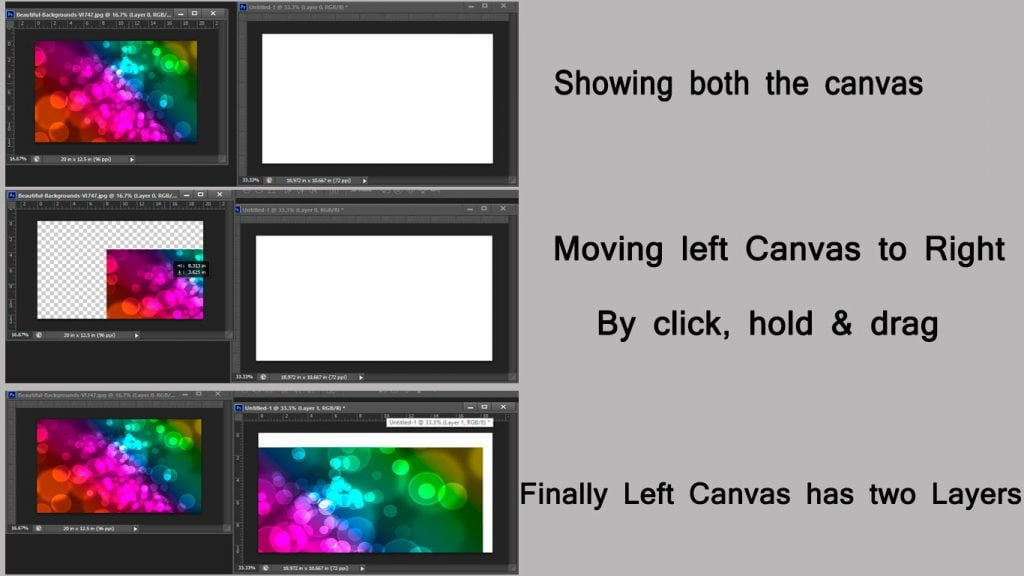
Hope this article will help. If you have any query related to the Photoshop please write to us. We will surely help you. We will discuss about next tool in our next article. So stay tuned!