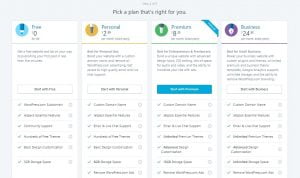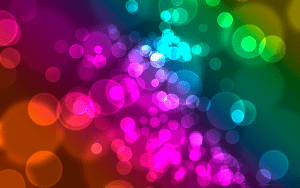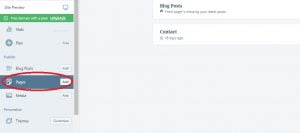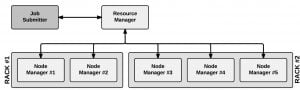In my previous article we talked about how Photoshop works. In this article we will start up with some basic things that you should have to know. First of all open, Adobe Photoshop CS6. Now, the various tools are shown to you. We can explain little bit as – on the left hand side a long bar containing a number of icons is called toolbox (highlighted with blue box). On the right hand side, there are various presets tools (highlighted with green box) which are commonly used when we works with images & on the top of the page you will see a menu bar (highlighted with red box). We will show the use of these elements as we works with images later.
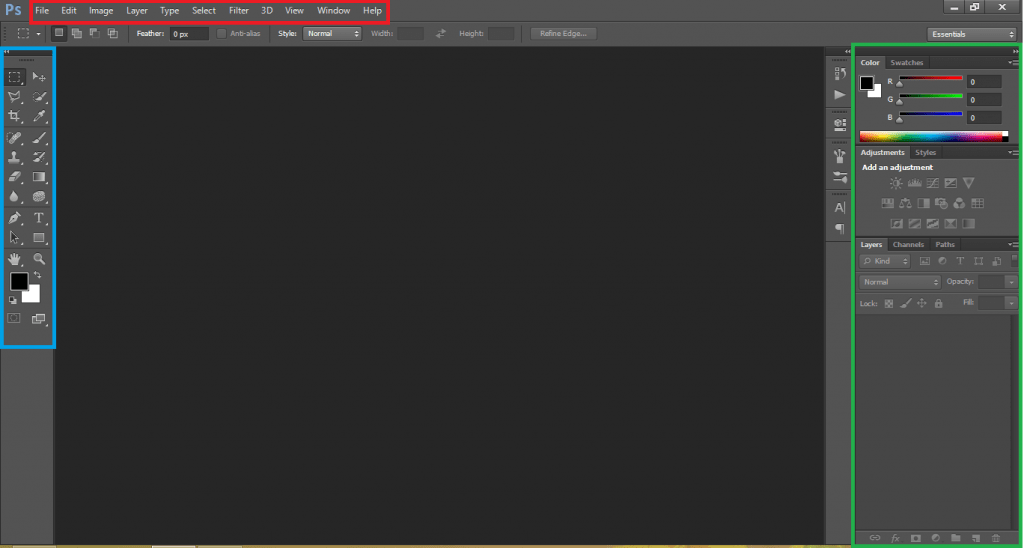
Lets start with some basic function like how to open, close & save a document. We know that these are very basic commands & everyone know about it. But there is some extra functionality while taking new canvas or saving a image file. To open a file go to File>New or just press Ctrl+N. Now here are some options in the pop-up window (as show in image below).
First is name, type the file name whatever you want.
In preset you can choose the layout of sheet. Basically we choose custom so that we can choose the sheet according to our dimensions. You can give the height & width. There is another option i.e according to which dimension we choose like pixel, inches, centimeter etc.
After that you can choose the resolution and color mode according to your needs. Background content is also depends on our need like what type of background we want transparent, white or black.
About transparent background we talk later, for now we choose the white.
Now click OK or press enter. A white sheet is shown to you. This is your canvas & here you do your work.
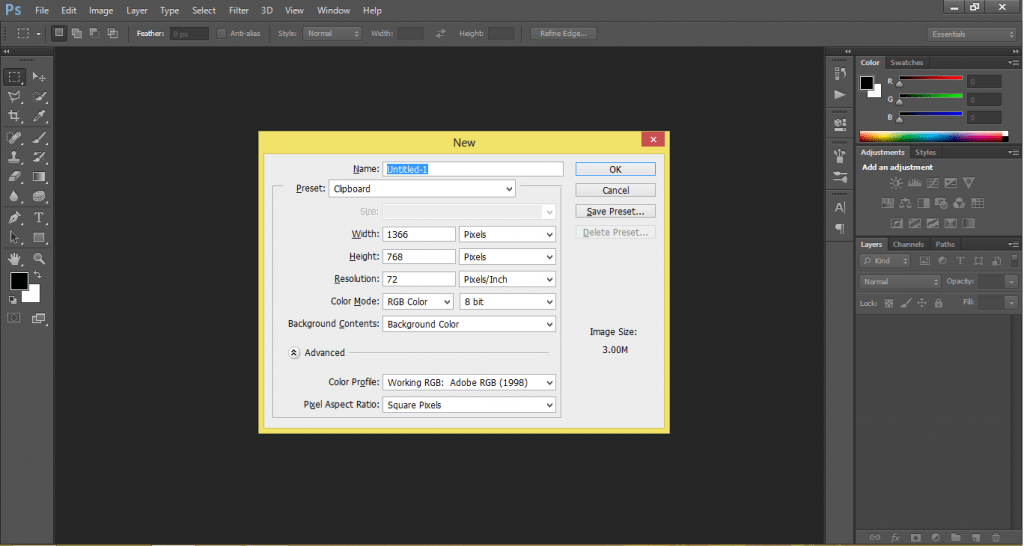
Lets assume that you have done with editing and want to save it, then go to save, enter the file name & choose the destination where you want to save. Press OK or enter. Your document is saved in .psd file. This is a Photoshop document format and open in Photoshop. If you want to save this in any other format then choose the format below the filename and select the format. After that just click on save button.
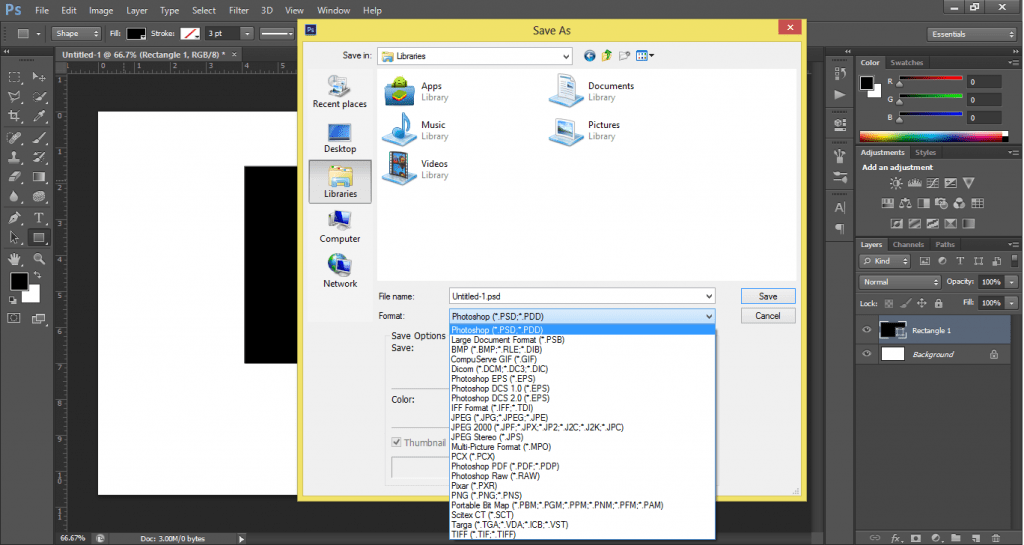
To open an image, go to file and click on open. Choose the file click on the file you want to open and press enter. You can also you CTRL+O to open a file.
These are the most basic commands and in our next article, we start with tools. So stay tuned with us and enjoying Photoshop training.